211
1
3 minutes
Suggested Articles
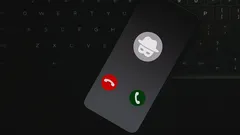
How to Outsmart Unknown Callers and Protect Your Privacy in the US
Wondering who's behind that unknown number calling your phone? Discover the best ways to identify mysterious callers in America, from reverse lookup sites to call-blocking apps. Keep your privacy safe and never get caught off guard again!

Unlock the hidden phone setting that protects your bank account from scammers
Online Safety & Privacy

Why taping your smartphone camera could be your simplest privacy upgrade
Smartphones & Apps

After Google’s massive fine, Android users rush to iPhone for privacy
Online Safety & Privacy

iPhone and Android fans unlock nonstop YouTube audio with these simple tricks
Tech How-To Guides

The hidden purpose of tiny holes on your smartphone will surprise you
Smartphones & Apps

Apple’s Compact Foldable iPhone Leak Hints at a Game-Changing Design
Smartphones & Apps

Phone users can stop missed call scams by recognizing hidden risks
Online Safety & Privacy

Transform your Android home screen with these folder organization tips
Smartphones & Apps

App lovers seize this week’s best free premium downloads before time runs out
Smartphones & Apps

Playing video games together strengthens relationships and sparks real connection
AI & Everyday Tech

US crypto pioneers transform bold risk into life-changing fortunes
AI & Everyday Tech

Tech leaders embrace waste-to-carbon solutions as Microsoft bets big on green AI
AI & Everyday Tech

Travelers and campers embrace portable backpack laundry tech for freedom and clean clothes anywhere
Gadgets & Reviews

Sleep experts champion a smart anti-snoring belt for restful nights and healthier mornings
Gadgets & Reviews

Drivers use Google Maps and Waze to avoid fines but risk safety trade-offs
AI & Everyday Tech

GeForce RTX 4000 owners unleash ultra-smooth gaming with NVIDIA’s AI-powered Smooth Motion
AI & Everyday Tech
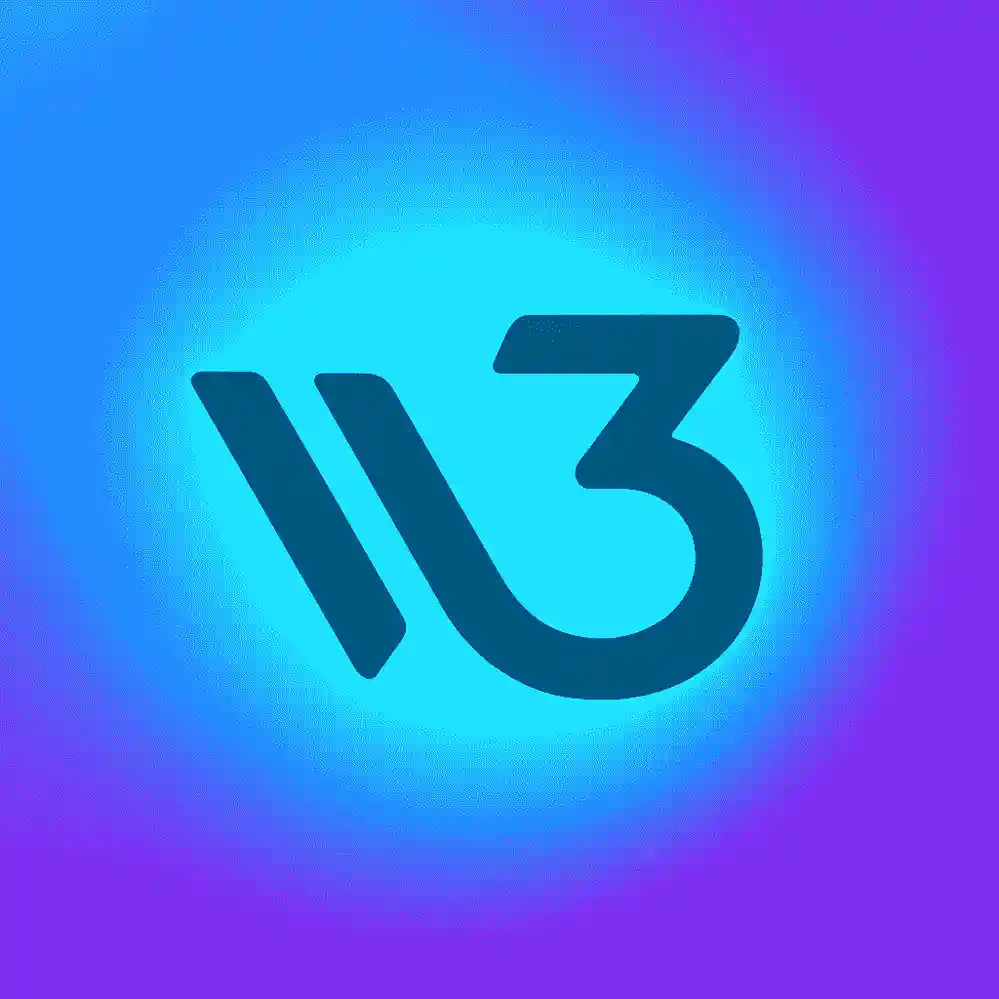 W3 CodeCraft
W3 CodeCraft

Comments