114
5
4 minutes
Suggested Articles

Unlock Powerful Productivity and Reclaim Your Time With Smart AI Tools
Unlock the secrets of effective time management in the digital age. Discover top strategies, proven tools, and actionable tips to boost your productivity and reclaim your day.

Hundreds of Malicious Apps Lurk on Google Play—How to Protect Your Data
Online Safety & Privacy
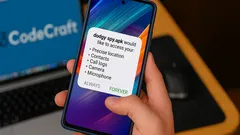
Your Smartphone May Be Secretly Hacked: Spot the Warning Signs Now
Smartphones & Apps
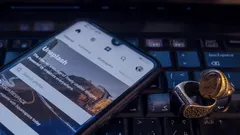
Invisible interface hack puts millions of Android phones at risk
Online Safety & Privacy

Protect your phone from hidden viruses with these essential steps
Online Safety & Privacy

After Google’s massive fine, Android users rush to iPhone for privacy
Online Safety & Privacy
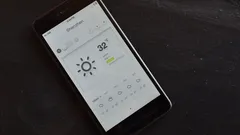
Smart habits that keep your smartphone cool and safe in summer
Smartphones & Apps

Unlock Longer Phone Life and Lower Bills With This Charging Habit
Tech How-To Guides

Revamp your Windows startup and unlock a surprisingly faster computer
AI & Everyday Tech

Apple’s Compact Foldable iPhone Leak Hints at a Game-Changing Design
Smartphones & Apps

Playing video games together strengthens relationships and sparks real connection
AI & Everyday Tech

US crypto pioneers transform bold risk into life-changing fortunes
AI & Everyday Tech

Tech leaders embrace waste-to-carbon solutions as Microsoft bets big on green AI
AI & Everyday Tech

Travelers and campers embrace portable backpack laundry tech for freedom and clean clothes anywhere
Gadgets & Reviews

Sleep experts champion a smart anti-snoring belt for restful nights and healthier mornings
Gadgets & Reviews

Drivers use Google Maps and Waze to avoid fines but risk safety trade-offs
AI & Everyday Tech

GeForce RTX 4000 owners unleash ultra-smooth gaming with NVIDIA’s AI-powered Smooth Motion
AI & Everyday Tech
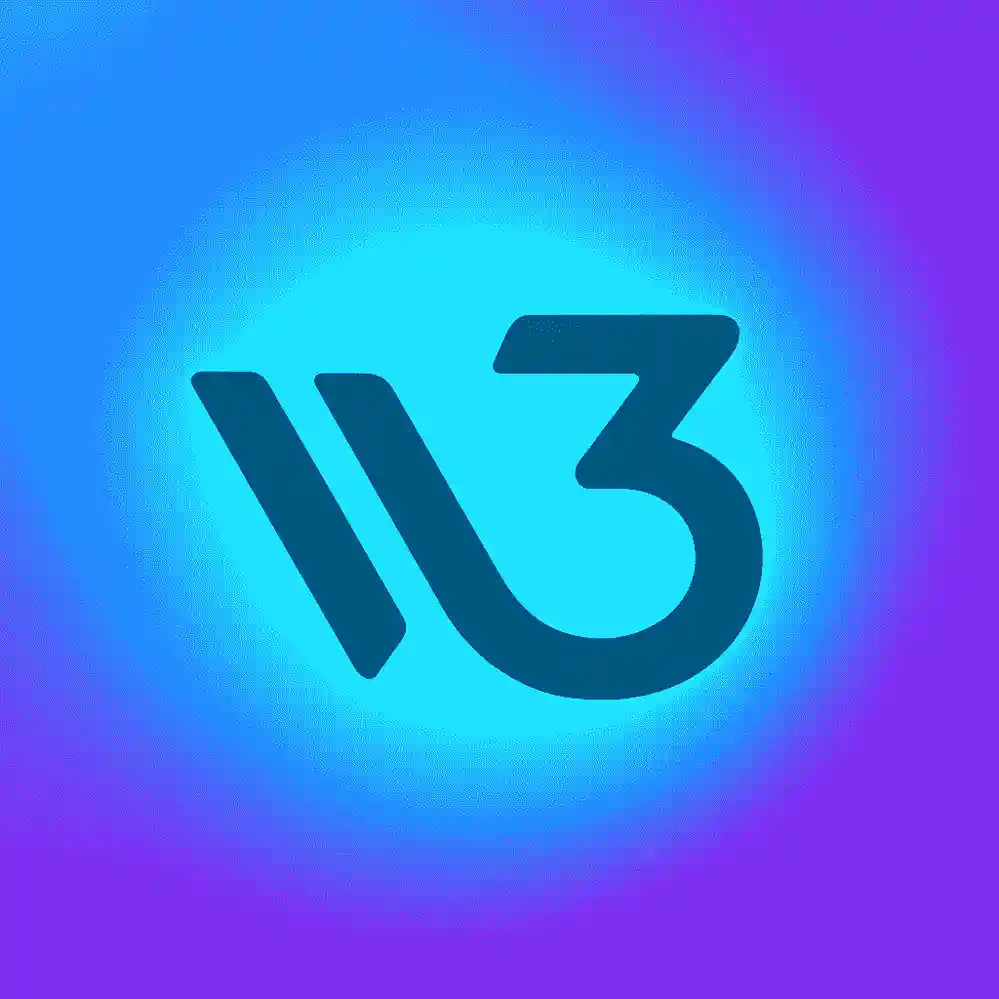 W3 CodeCraft
W3 CodeCraft

Comments