223
10
4 minutes
Suggested Articles

Protect your phone from hidden viruses with these essential steps
Worried your phone may be infected with a virus? Learn how to spot, remove, and protect your device from mobile malware with easy, effective strategies tailored for the U.S. Discover essential steps for a safer digital life.

Transform your Android home screen with these folder organization tips
Smartphones & Apps
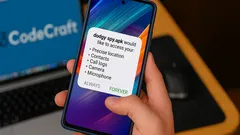
Your Smartphone May Be Secretly Hacked: Spot the Warning Signs Now
Smartphones & Apps

Unlock Powerful Productivity and Reclaim Your Time With Smart AI Tools
AI & Everyday Tech
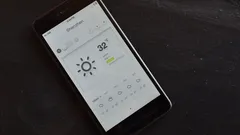
Smart habits that keep your smartphone cool and safe in summer
Smartphones & Apps

Unlock Longer Phone Life and Lower Bills With This Charging Habit
Tech How-To Guides

Former Hacker Reveals Secrets to Outsmart Cybercriminals and Protect Your Money
Online Safety & Privacy

Hundreds of Malicious Apps Lurk on Google Play—How to Protect Your Data
Online Safety & Privacy

Unlock Your Productivity and Privacy With a Local AI Assistant on Your PC
AI & Everyday Tech

The unplugging habit experts swear by to keep your home safe on vacation
Tech How-To Guides

Playing video games together strengthens relationships and sparks real connection
AI & Everyday Tech

US crypto pioneers transform bold risk into life-changing fortunes
AI & Everyday Tech

Tech leaders embrace waste-to-carbon solutions as Microsoft bets big on green AI
AI & Everyday Tech

Travelers and campers embrace portable backpack laundry tech for freedom and clean clothes anywhere
Gadgets & Reviews

Sleep experts champion a smart anti-snoring belt for restful nights and healthier mornings
Gadgets & Reviews

Drivers use Google Maps and Waze to avoid fines but risk safety trade-offs
AI & Everyday Tech

App lovers seize this week’s best free premium downloads before time runs out
Smartphones & Apps
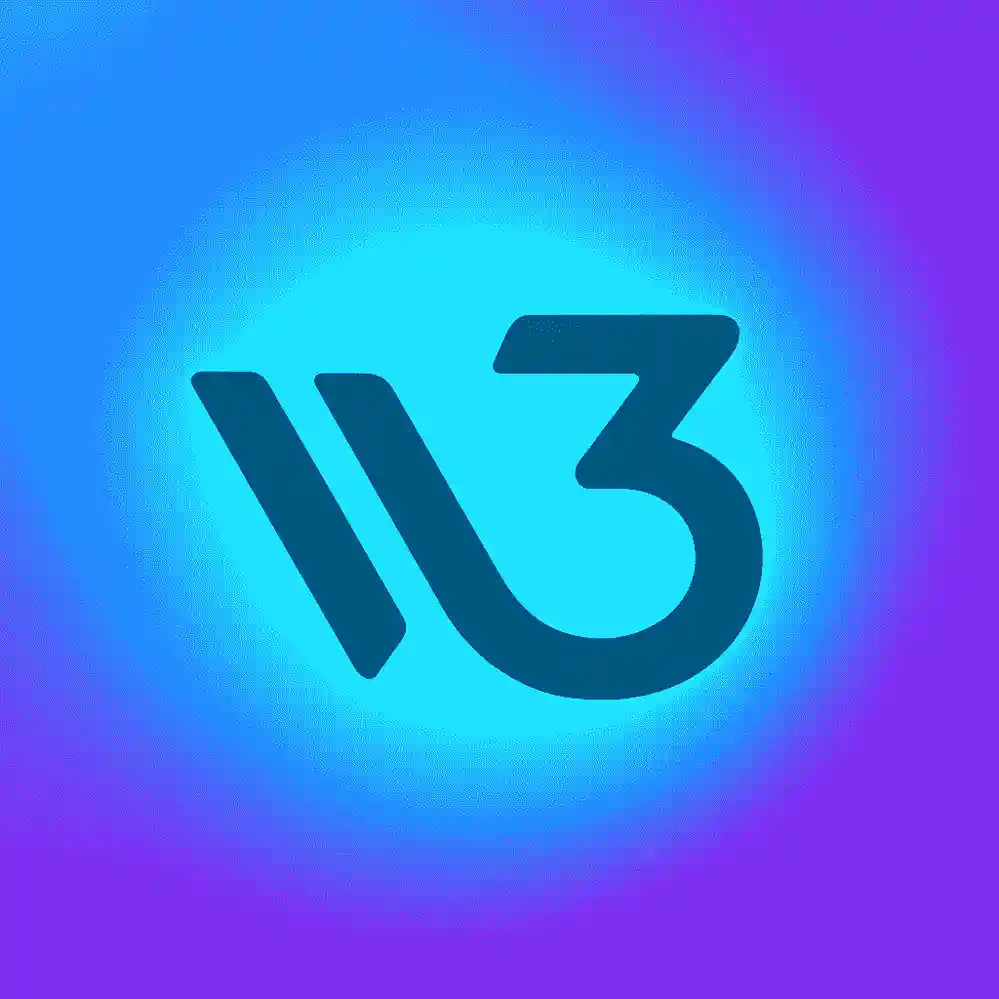 W3 CodeCraft
W3 CodeCraft

Comments